Before using the ANW Server
1. Contact Freek Schepers for an appointment to use the server. It is not available 24/7.
2. It is always easier to use the server with the assistance of experienced players. As well, backup channels of communication for chat (such as MSN, Yahoo, or IRC) are a very good idea and strongly encouraged due to the server sometimes dropping players. Once this occurs, it can be very difficult to notify opponents of server problems if alternative channels of communication have not been previously established.
3. Arrange for an opponent prior to logging onto the server. Players
are never found in the lobby waiting for a game.
Logging onto the Server
1. As of March 10, 2009, ensure that your ANW game installation is patched
up to version 3.9.4
Patch files may be found at: ftp://ftp.matrixgames.com/pub/Harpoon3ANW/
2. Ensure that latest version of the PlayersDB is installed: Complete_ANW_Library
3. Start the ANW Configuration Launcher
![]()
4. Select the MultiPlayer Options tab at the top

5. Enter IP: (81.204.5.211)
Port: (14342)
Any Player Name for yourself
Ignore all other fields
6. Hit OK to close launcher and save settings
7. Re-start the ANW Configuration Launcher
8. Re-select the MultiPlayer Options tab at the top
9. Depress the "Launch Harpoon3Client.exe and connect server" button
10. If the screen looks like this:
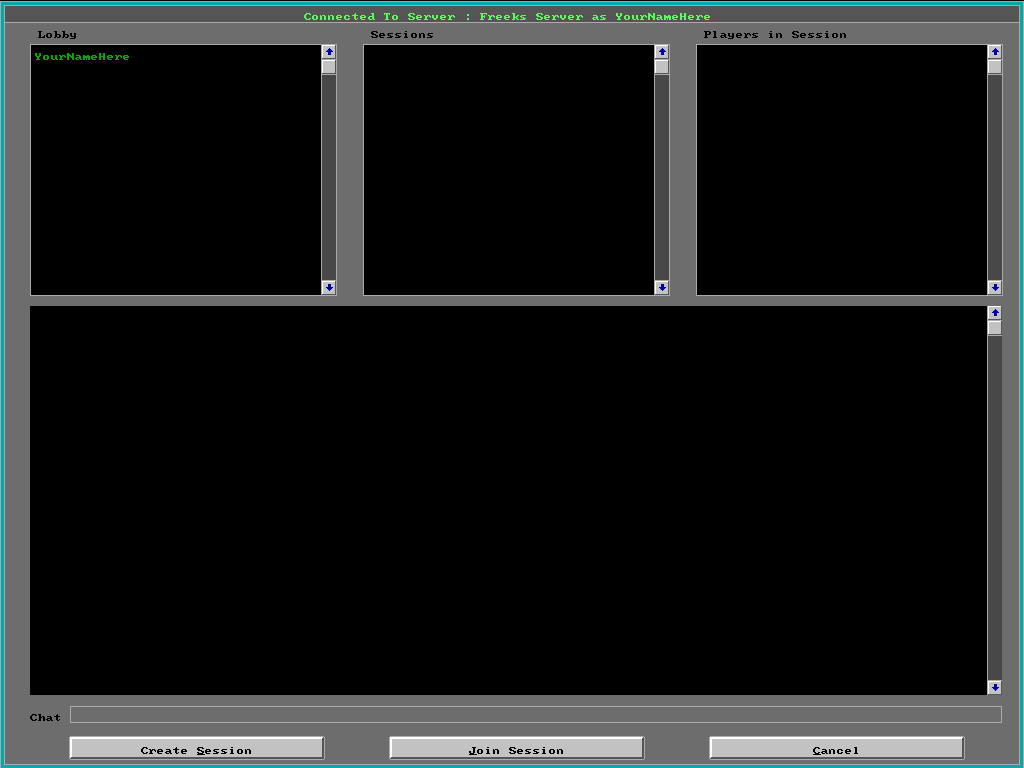
Then you have successfully logged onto the Server.
11. Test to see if you are fully logged in by typing two lines in the chat window. If both lines of text appear, then the log-in process is complete.
If no text or only one line of text appears, then the process is incomplete
and the log-in process is ongoing. Once both lines of text appear, then you
are ready to start a session.

12. Warning: Only one player should attempt to log onto the server at any time. If more than one player tries to log in at the same time, this can crash the server and require intervention by the Server administrator to re-set the server.
13. Possible problems with the log-on process:
13.1 Waiting for server to Respond - Players with high speed connections
should log in virtually instantaneously. Players with Modem (dial-up)
connections may take as long as 4 minutes to fully log onto the server.
If this message appears for any length of time and your Player Name does
not appear in the left hand window, your signal is not getting to
the server and you are not being logged in.
Check your Firewall and router settings first. If the problem persists, contact the Server Administrator, Freek Schepers.

13.2 Session Configuration - If the top border message is "Session
Configuration" and not "Connected to Server : Freeks Server as YourNameHere",
the server has crashed. Contact Freek
Schepers to have it re-set.
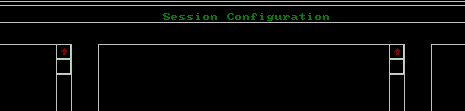
![]()
13.3 Server Not Available - If the DOS window message is similar
to:
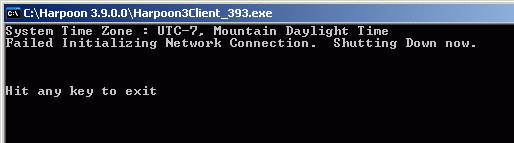
Contact Freek Schepers to have the server turned on.
Starting a Session
1. Once all players are logged onto the server, you are ready to Create a session.
Click on the Create Session command and enter a name for your session. With many various sessions, players, and scenario names, it is often helpful to be descriptive in selecting a session name. One common naming scheme is to use the initials of the opponents, then the date of the session, and then the session number for that day. For example, "HHH vs FJK 8-26 1" would be for Herman Hum vs. Frans Koenz on August 28, for the first time that scenario was started.
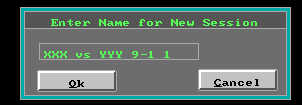
2. Once the session is started, you will now be asked to Select a Battleset. Click on a battleset to see the scenarios associated with it.

Click on "Select Battleset" to see the scenarios within that particular battleset.
4. Select a scenario from the list and then click the "Select Scenario" to load it.

You may select a level of Difficulty for the scenario by clicking on the Difficulty button. However, settings like AALogs and Nuclear release are set by the Server Administrator.
5. Once a scenario has been selected, invite the other players to click on the session name and then the "Join Session" button. They should now appear in the top-left window.
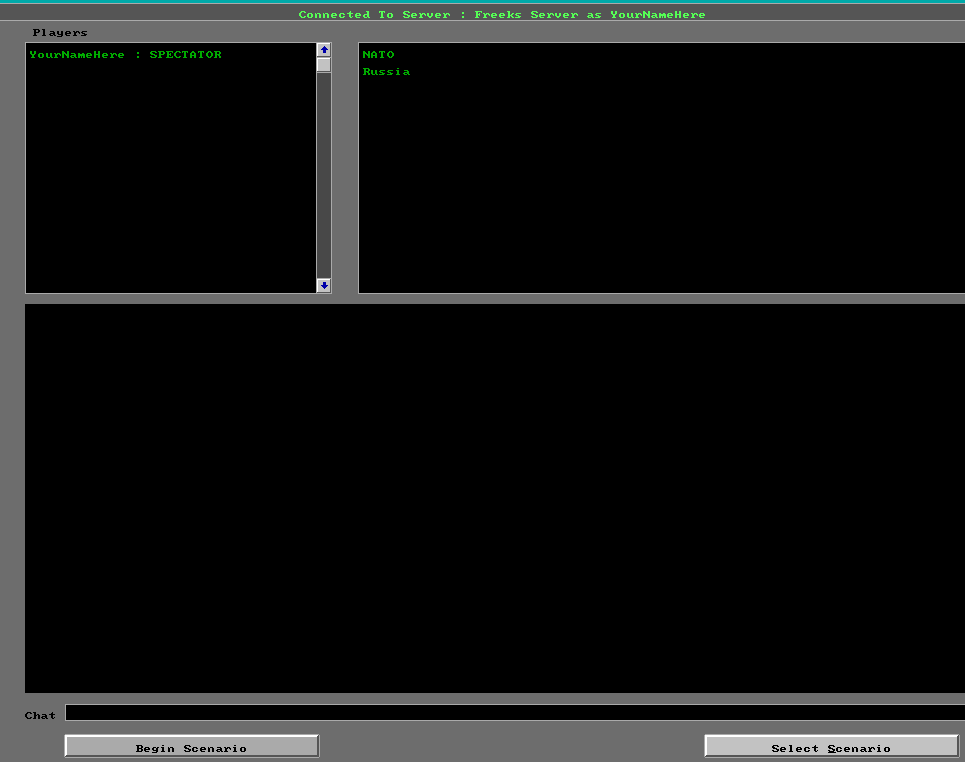
Select a player and then assign that player a side by clicking on a side.
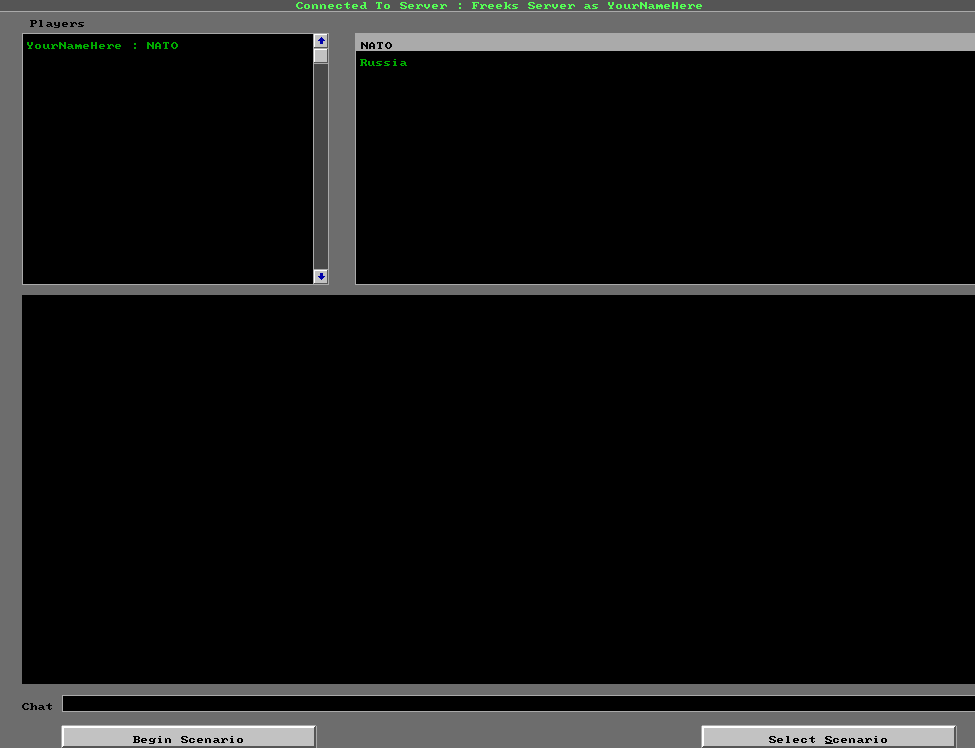
When all sides have been assigned, click "Begin Scenario".
Playing the Game
1. The game plays like ANW solitaire with a few exceptions
1.1 Time compression - the game will run at the slowest time compression selected. If one player selects 1:15 sec compression and another player selects 1:5 second compression, the game will run at 1:5 second compression.
1.2 Chat window - a chat window is available for participants.
2. Potential problems
2.2 Dropped from Session - players can sometimes be dropped from the session and end up in the lobby by the server. If players have not previously established backup channels of communication with their opponents, there will be no way to notify them of this occurrence. They will continue to play and assume that you are also playing.
Players still in the game should immediately put the game on pause, save it, and then resign to join the dropped member in the lobby to re-start from a new session.
2.3 Ghost Sessions - when leaving the game, it is highly recommended to always pause the game before resigning (and dropping to the lobby) or quitting (logging off from the server.) Failure to do so may leave a Ghost Session running on the server. This is a session with no human players that continues to run and draw processor resources. The server can continue to run with Ghost Sessions, but it does so with impaired efficiency.
